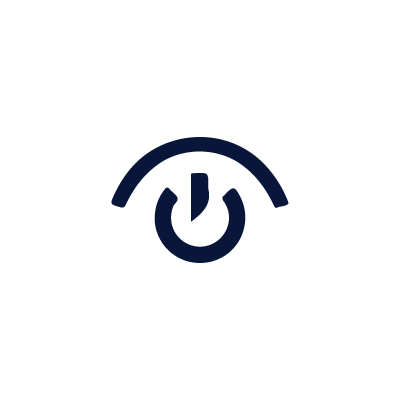🌟 Discover the New OpenEyes V9.1🌟
Designed to Elevate Your Ophthalmic Practice!Attention all healthcare professionals and ophthalmology clinics: The latest version of OpenEyes has just been released, bringing next-level tools to streamline your practice, improve patient care, and enhance accessibility across devices! Here’s a glimpse of what’s waiting for you in OpenEyes V9.1.
Why Choose OpenEyes? OpenEyes is a leading ophthalmic electronic health record (EHR) system, built to meet the unique needs of eye care specialists. With our newest release, we’ve transformed how you can manage, record, and access patient information – whether you’re in the clinic, hospital, or on the move.
🚀 What’s New in V9.1
📱 Mobile-First Design
Take your practice anywhere! OpenEyes is now optimised for mobile devices, allowing you to access patient records, capture images, and upload documents directly from your phone or tablet. Perfect for capturing key details in real time, whether you’re in surgery or moving between patient appointments.
🔒 Role-Based Access Control
With tailored access based on user roles, you can ensure that staff view only what they need, making navigation simpler and information more secure.
👨⚕️ Enhanced Patient Diagnosis Recording
Improved diagnosis features mean better accuracy and faster input, helping clinicians focus on what matters most – patient care.
📝 Seamless Document Attachment
Attach images, videos, and other documents to patient records directly from any device. Efficiently document patient progress with just a few clicks.
🌐 Accessible Information Standards (AIS)
OpenEyes now integrates with NHS AIS, supporting patients with disabilities and ensuring you meet accessibility standards effortlessly.
🚀 Experience the OE Lite App
Your Practice, Anytime, Anywhere!You can now access OpenEyes directly from your mobile device! Here’s how:
- Login to your OpenEyes instance from a phone or tablet.
- OpenEyes will automatically recognise your device and offer you the Lite Version for quick and easy access.
- With OE Lite, you can:
- Find a patient quickly.
- Capture a photo or video from the patient’s eye or scan documents on the go.
Steps for Using OE Lite:
- Search for the patient.
- You’ll be taken directly to the patient’s record.
- Select Subspecialty and context.
- Click on Document.
- Choose whether you want to add a single file or Right/Left sides.
- Select Sub Type.
- Add any comments if necessary.
- Use the Choose File button to upload an existing photo or video, or take a new one.
- Press Save.
For more details, you can watch a short instructional video on how to do